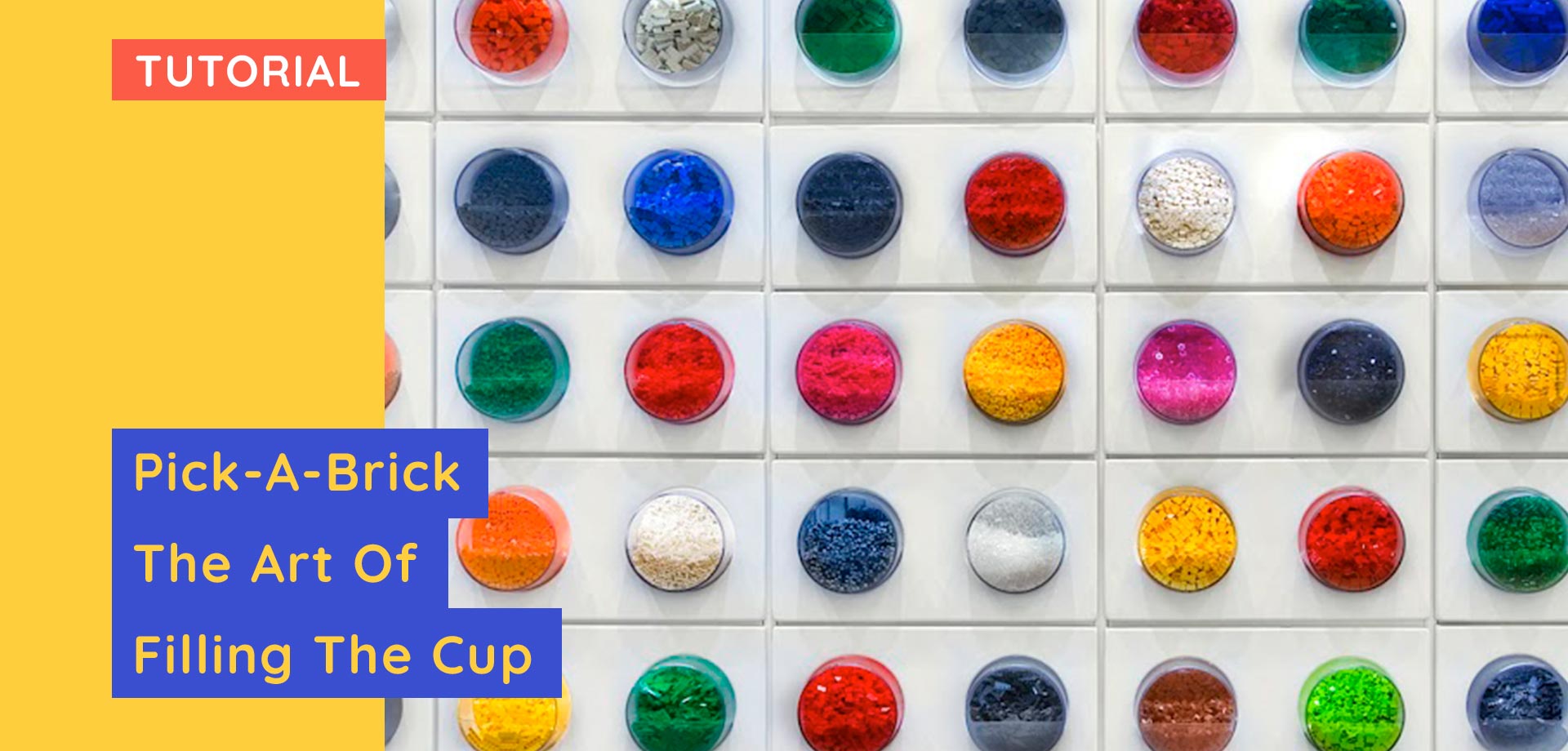Ways to build faster in LEGO Bricklink Studio
Studio can be a daunting program. So here are several tips designed to help make building easier.
- LEGO® Set name (12345)
-
x pieces
-
Available from LEGO.com and LEGO Stores from 1st month 2023.
Keep focused
If you move the camera around, or are working on a progressively larger build you will notice the camera will feel out of place, even as you zoom in and out and pan around.
To refocus the camera simply select a brick and press F to lock the camera onto that part. The camera will then orbit around. If you need to reset the camera view you can simply right click anywhere and select reset origin.
Use submodels
Submodel groups are a fantastic way to control elements of a model. To create one e you simply select the bricks you want to group, then press Control-G. You will be asked to give it a name and you’re done. I do recommend getting into the habit of naming these as SubModel Group 9 isn’t easy to find.
Submodel groups are useful in that they gather bricks together into one movable element that can still snap into place.
You can use this to organise subsections of a complex build. For instance control hinged elements or keep complex pieces of a build separate without disturbing other bricks.
<gallery>
More submodel tricks
But wait there’s more you can do with groups. One is using linked groups. Every time a group is created it is automatically linked. This means that if you edit the group all changes will reflect across any copies.
This is handy if you have repeating elements in a build that you want to change quickly. If you ever need to unlink a model, simply right click and select submodel, unlink.
<gallery>
Attack of the clones
Another advantage of submodels is they can be copied and pasted. You can do this with the clone button or simply copy and paste.
This is a great way to use repeating elements across a build, such as floors of a building.
But you can go one step further with an extra command that’s tucked away.
When you select a group, down in the bottom right there is a button called “copy and mirror” which create a cloned version of your selected item, but mirrors it.
This replicates a common method in LEGO models where objects are built in a mirrored element. So if you had a complex left side of a spaceship, you can select these in a group, press copy and mirror, and create the right hand side.
This can be used when building LEGO sets. For example this TIE interceptor where only one wing was built, the rest were copy and mirrored, saving a few minutes building the same items again.
This tool is also handy for laying down multiple bricks as it will mirror alongside the selected brick. So if you needed to create a large amount of 2×4 bricks to cover an area, simply press this button repeatedly.
Keep in mind that when you copy and mirror a brick it bases the orientation of the brick on the current camera location, and place a flipped brick to the right of the selected object.
So if you want to clone along the length or width of a brick you need to rotate the camera.
<gallery>
Recent parts
You probably saw this window when you started the program, then closed it. Found under View -> Show Recently Used Parts this window will show any parts you have recently used. This allows you to quickly access bricks you regularly use. If the window seems tiny you can resize it to show more.
<gallery>
Favourites
When you highlight over a category or type in the shapes or categories panel there is a little star. This allows you to pin categories that you often use at the top of the list. This saves a ton of scrolling or searching for commonly used bricks.
<gallery>
Clever colours
Colours can also be saved in a few ways. When you select the colour selector before placing down a brick you have the option to save it as a colour in a favourites group.
Replace
A relatively new feature this is found at the top by the categories panel. Replace allows you to swap out a brick with a similar sized element. For instance a 1×2 brick will show you various alternate types of said brick, so if you wanted to simply replace a plain one with a studs out or a pattern, this is a quick way to do so.
Thank you for reading
Support BrickBanter.com by shopping for your LEGO® via the affiliate links below.
It’ll cost you nothing but will mean the world to us. 🫶
🇦🇺 Australia – 🇨🇦 Canada – 🇪🇺 Europe – 🇬🇧 United Kingdom – 🇺🇸 United States – 💛 Everyone else
Explore more articles

BrickBanter.com is a recognized LEGO® Fan Media account.
Review sets are supplied by the LEGO group.